Pixlr Tutorial Links
Pixlr E playlist on Youtube
Toolbar overview part 1 - Getting parts of an image, eg. Arranging, selecting and cutting out (Arrange, Marquee Select, Lasso Select, Crop, Shape Cutout, Magic Cutout, Draw Cutout, Lasso Cutout)
Toolbar overview part 2 - Making small changes eg Liquify, Enlarge, Shrink, Swirl, Restore, Heal, Clone, Blur, Sharpen
Toolbar overview part 3 - Adjusting light and colour eg Lighten, Darken, Vibrance, Saturation, Temperature
Toolbar overview part 4 - Drawing eg lines, shapes, eraser, fill, text, picker and zoom
Image cut outs, background removal, blending
Surreal Flower Collage - adding images, using cut out, using saturation
Galaxy Cat - Adding images, removing background, tweaking colours, blending layers using screen and overlay blend modes
Image touch up - clone tool to remove an object from background, healing tool to remove blemishes (spots etc)
Colours
Sponge colour to change colours on just one part of image.
Using gradient tool - using AI cutcout, removing colour (desaturation) , filling background, adding colour gradient to image (also this gradient video for different gradient layer blends)
Text tricks