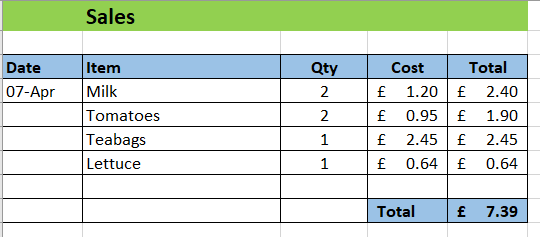Basic Spreadsheet Formatting
If you want to make your Spreadsheet look professional there are some formatting rules you should follow.
The ones with a * use the same formatting approach as you learnt on the core skills - formatting text page:
- Have a title, put it bold and underlined *
- Have clear headings, put them in bold *
- Align your text to the left *
- Align your numbers to the right *
- Use colour carefully - do not create a rainbow, and only use red for negatives (less than 0)
- Make money look like money (currency)
- Use grid lines to make things more organised
Guides for the "none core" skills are shown below.
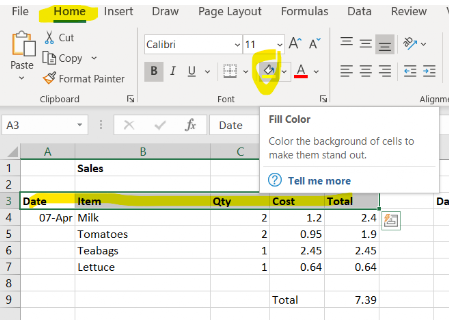
To add colour :
- Highlight the cells you want to colour
- Go to the home ribbon,
- Select the paint tin (fill colour), and choose your colour. Keep it simple and only colour the key information
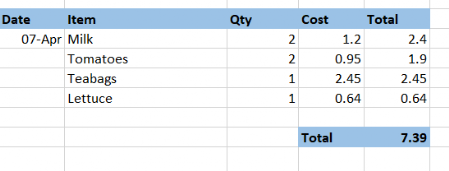
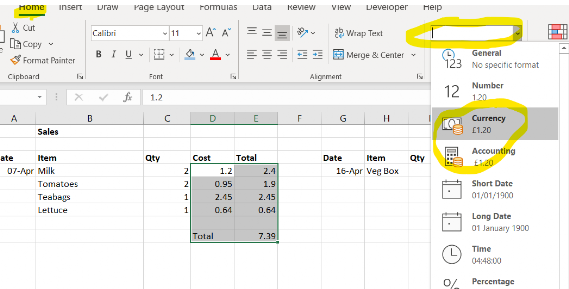
To format numbers as money:
- Highlight the cells you want to make look like money
- Go to the home ribbon
- Select the number format drop down (may say "general") . Then choose "currency"or "accounting" (I prefer accounting).
To add gridlines:
- Highlight the cells you want to have the gridlines (borders) on
- Go to the home ribbon, select the border tool
- Choose border style you want. The highlighted one gives you the basic gridlines. Try the others out if they look like something you want to use.
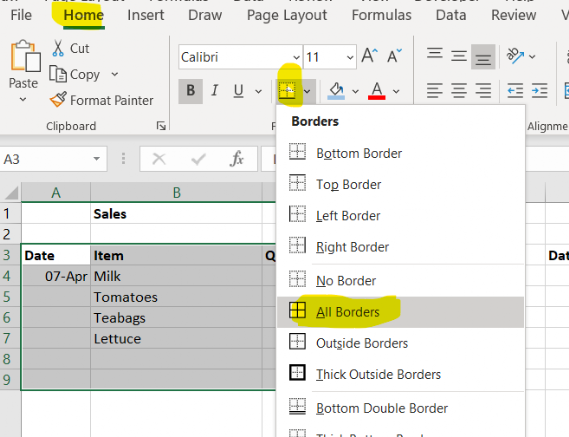
A well formatted spreadsheet should look something like this