Screen Recording
Recording your screen can be a great way to show something. It is really good for demos of slightly more complex skills but can also be a good way to show animations, how links work etc. and can sometimes help show evidence for coursework and projects in years 10 and 11.
Powerpoint has a built in screen recorder - it doesn't record sound but does record the screen. It is one of the simplest ways to do it. Sorry the image is a little blurry but you can see where things are.
Go to Insert > Screen recording
You can then choose the area to record etc.

If you want sound in your screen recording you can use a dedicated screen recorder rather than the one built in to Powerpoint. There are hundreds of screen recorder and screen capture software programs out there. The one I currently use is an online one called Apowersoft. It is quick and simple to use, and lets me use a webcam alongside the screen recording if I wish to.