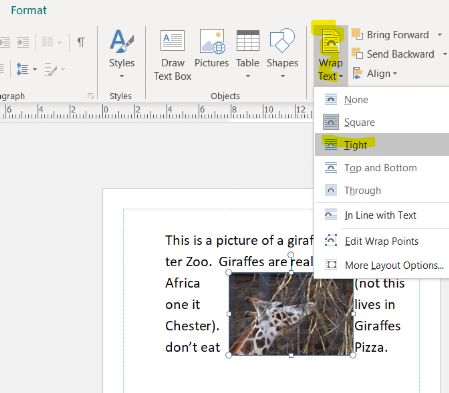Working with Images
When using images remember that:
- Microsoft Word is a Word Processor. It is not really designed to have images in. They have worked out a way to let you do it, and it works but images are fiddly in Word. If you need to make an office document with more than a single image in you are better off using Publisher or PowerPoint.
- It is better to save image so you can re-use them, edit them etc. Try not to copy and paste images
- It is a best to find or edit images so they are roughly the correct size before you put them into a document. It makes the document smaller and easier to work with. Resizing an image inside Word / Powerpoint etc only makes it look smaller, it doesn't make it smaller.
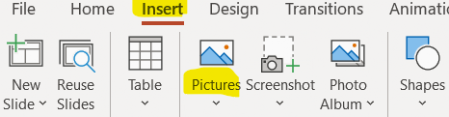
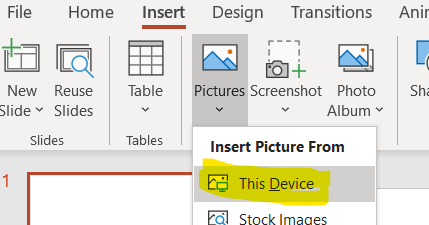
Inserting a saved image
This is not copy and paste. You need to have saved an image first.(click here if you need help doing this).To insert the image:
- Go to the insert ribbon
- Click on the pictures "button"
- Choose insert from computer / this device.
- Go to where the image is saved (your n drive / the folder you saved it in)
- Click insert
Positioning an image on the page
In Publisher and Powerpoint you can drag the image around to where you need it. Sometimesyou will need to move it inside a text box, and have the text flow around it (this is what happens in Word). To do this you need to use the Wrap Text tool.
- Square and tight put the text all the way around the image (as shown)
- Top and bottom don't put text down the sides.
- In line treats the image as a letter (all be it a very big one) and puts it in the middle of the sentence or word.