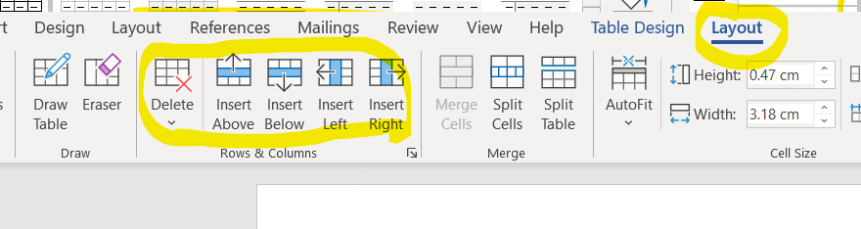Using Tables
Tables are a great way to present information about numbers, or if you are doing advantages and disadvantages of something, or if you are comparing two things. They let you organise the information and make it easier to read. They are also easy to use.
To Insert a Table:
Go to Insert > Table > Insert Table. (You can use the little grid to draw a quick table but I usually use Insert Table to get exactly what I want.
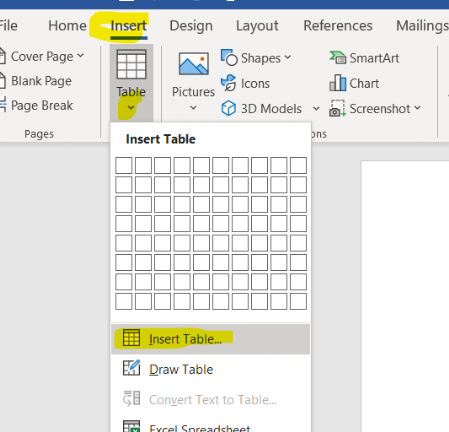

- On the Insert Table Screen you can choose the size of your tables
- Note which way round the rows and columns are
- This table is 5 columns and 2 rows (as it says but I know some of you get this the wrong way round)

If you go onto the Table Design ribbon (it usually goes there automatically when you insert a table) you can choose various Styles for your table, and change the borders, colours etc.
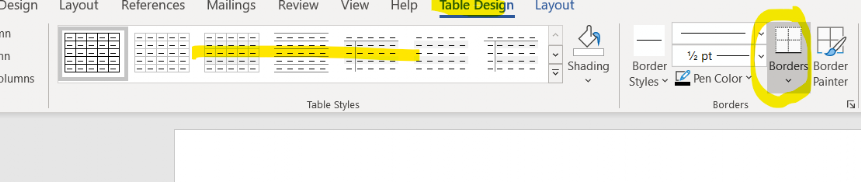
If you go onto the Layout ribbon, next to Table Design, you can Insert and Delete extra rows and columns
One "trick" I find really useful is if you go into the last cell of the table (the bottom right one) and then press the Tab Key (above Caps Lock on the keyboard) it adds another row for you automatically.