Image Gallery
An image gallery lets you display a "slide show" of different images.
This is a vertical image gallery with thumbnails and the control bar. To make an image gallery, drag the galley object and go into its edit mode (see here if you need help with this). I have used the object style you can use on every page object to add the coloured background and border (click here if you need help on this bit).
Like normal images, images for the image gallery need to be saved first. To add them to the gallery click the add button.
You can choose an effect for switching between slides (highlighted green in screenshot) and you can create a hyperlink to open another page (highlighted blue).
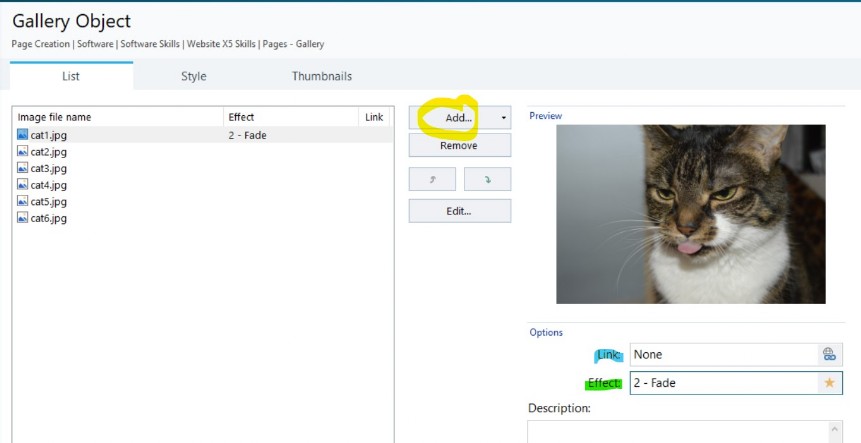
To choose the type of gallery (vertical, horizontal, classic etc) click onto the style tab then choose your gallery type. You can also choose the gallery size, the number and location of thumbnails etc.
You also have choices to have the gallery autoplay (highlighted green) and whether to show the control bar (highlighted blue).
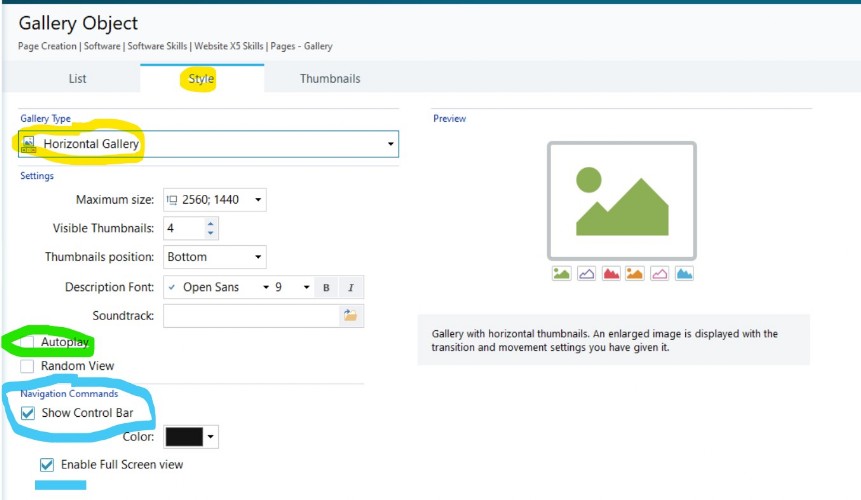
If you switch to the thumbnails tab, you can choose how you want the thumbnails to look:
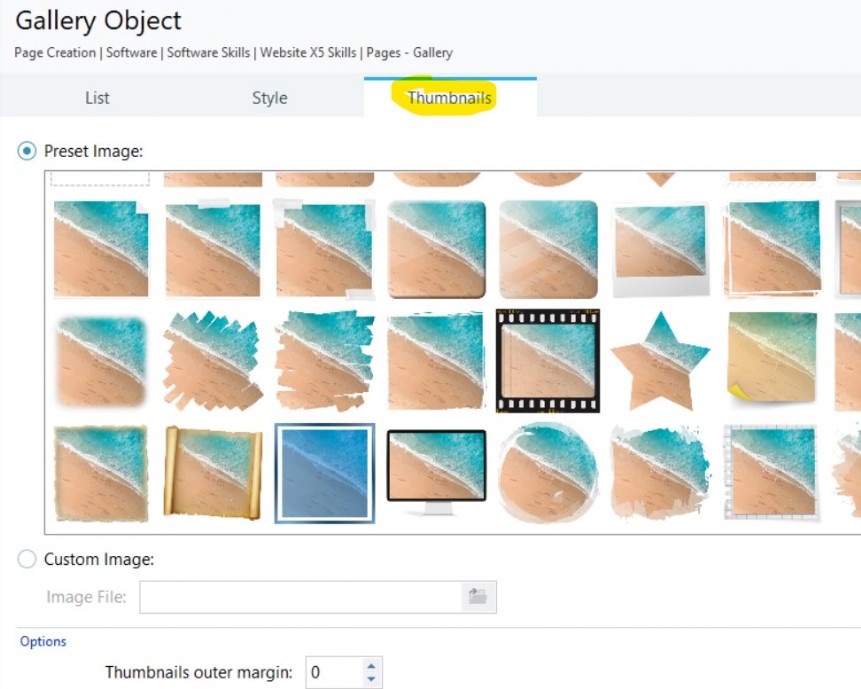
Note - this is a basic image gallery, you can download more advacned ones with different settings and options, but they cost money so we won't be using them in school.