Shopping Cart
The shopping cart is part of website X5's e-commerce tools. The term shopping cart refers to two different but related parts of the ecommerce tools.
It is the name given to the electronic basket that customers add products to when they are shopping. You can see an example of that at the bottom of this page.
It is also the term Website x5 uses for setting up all the products, prices etc you are going to have in your onlilne shop. To set this up you need to go back to 1) Settings , then go to the Advanced Settings tab and then choose Shopping Cart

That will open this screen (your product list will be empty)
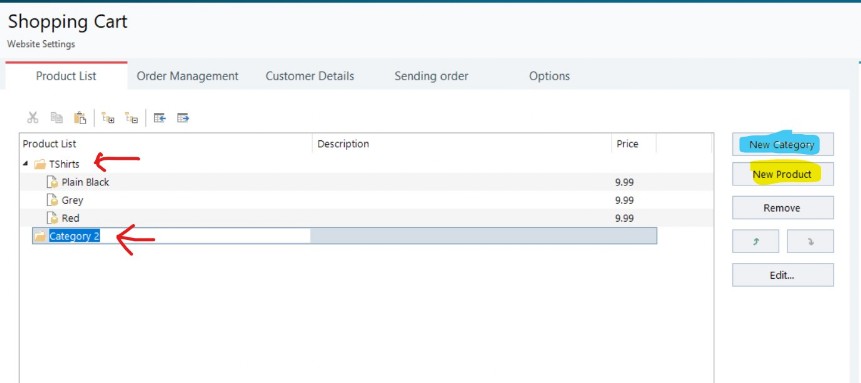
Click the New Category (blue highlight) and New Product (yellow highlight) buttons to start to build you product list. You will need to have at least one product Category (red arrows) to be able to add a product.
When you click add product you will see:
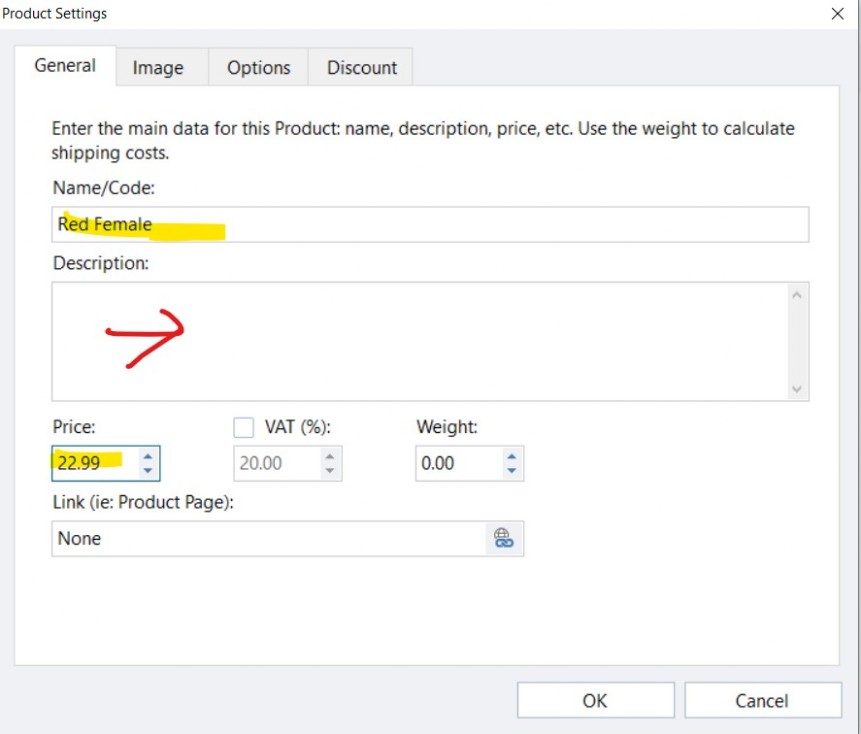
The Name / Code is the name of the product. Description is what the product actually is eg, A red female woolen jumper with stylish neck and cuffs. You can link to individual pages if you want for example a review page for this product.
The image tab lets you add pictures of the product
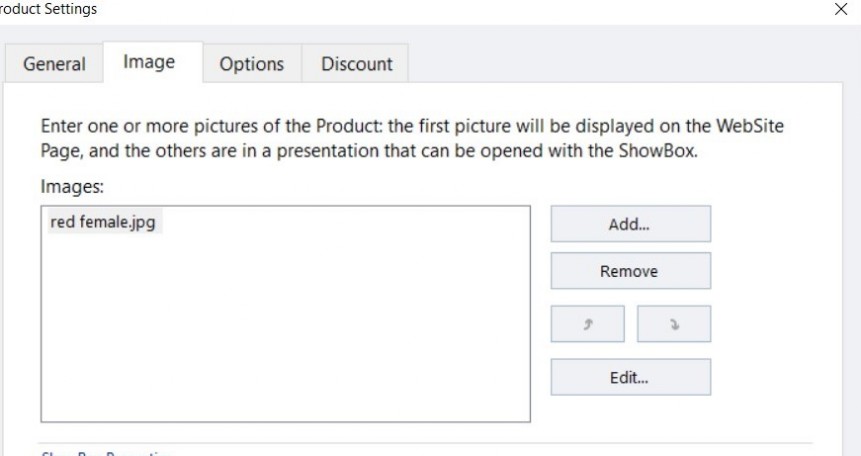
It is all fairly self explanatory, if you add more than one image they will display as a presentation in a pop up window.
Next tab is the Options
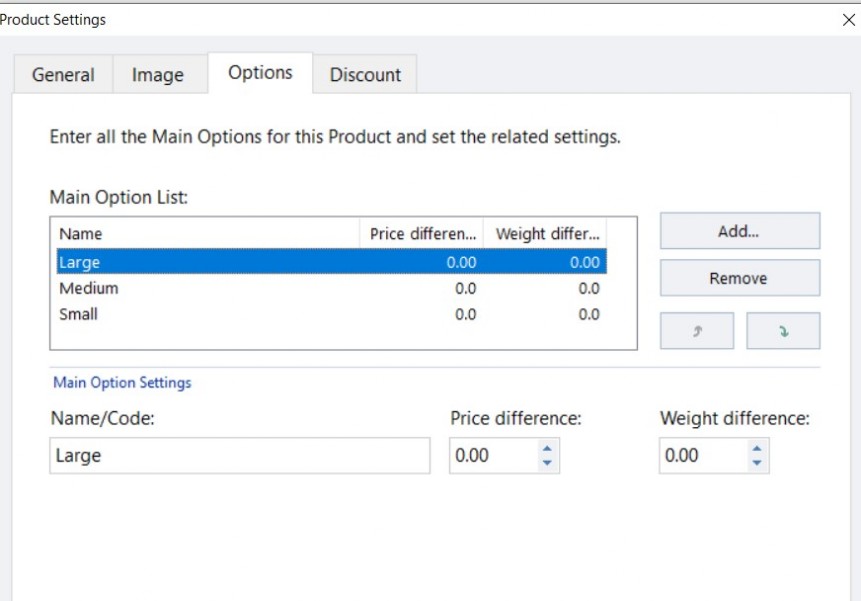
I've used the options for Size in the example, but you can use it for anything, for example you might offer the same style in different colours, or if it was software you could offer an option for windows 10, windows 7, mac os, linux etc, You can tweak the price and weights of the different options too.
The final tab on the product setting is discount which you can explore if you need it.
Once you have created all your products you will see a full product list:
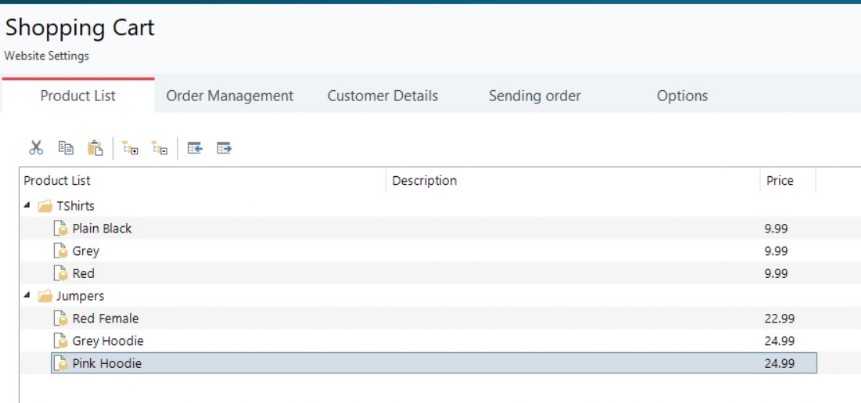
You will notice there are several other tabs in the Shopping Cart - Order Management, Customer Details, Sending Order and Options.
These really go beyond what we need to know at secondary school level and they are fairly simple , so I've not included them in this site. If you are trying to use them and need help, the official help pages on it are here.